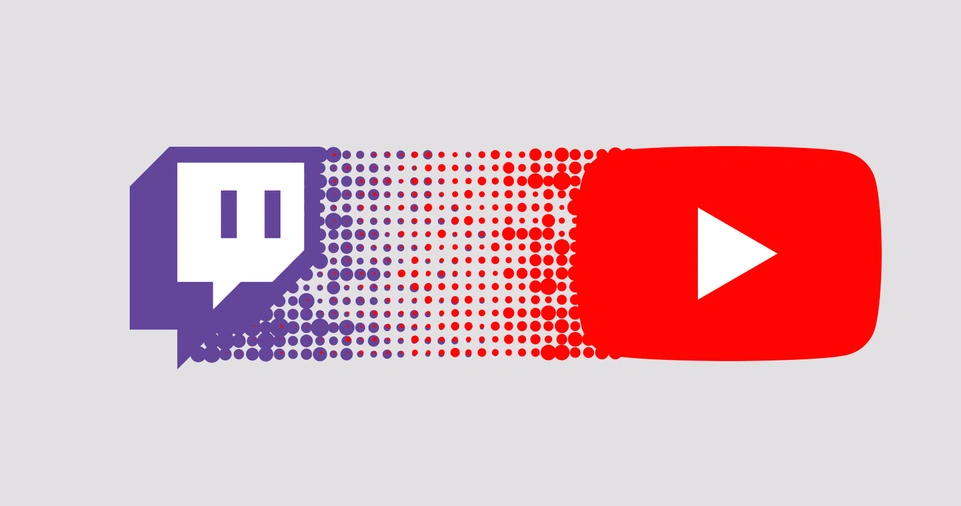Streaming gameplay on platforms like Twitch and YouTube has become an incredibly popular way for gamers to share their experiences, build communities, and even make a living.
Whether you’re an aspiring content creator or just someone who loves gaming and wants to share it with others, setting up a stream can seem like a daunting task.
With the right equipment and knowledge, however, you can quickly set up a professional-looking stream.
In this guide, we will walk you through the steps involved in streaming on both Twitch and YouTube.
From selecting the best streaming software to configuring your stream, choosing the right equipment, and managing your stream quality, we’ve got you covered.
This guide is designed to help you create a high-quality, interactive stream that will keep your viewers engaged.
Additionally, we’ll discuss how to optimize your stream for the best results, how to interact with your audience, and how to grow your stream and channel over time.
Whether you’re streaming on Twitch or YouTube, this guide will ensure you have the tools and knowledge needed to start broadcasting your gameplay to a global audience.
Setting Up Your Streaming Equipment
Before you can stream on Twitch or YouTube, it’s essential to ensure that your streaming setup is up to the task.
The quality of your stream will depend heavily on your equipment. Whether you’re gaming on a PC or console, your equipment plays a major role in the overall experience of your viewers.
Essential Equipment for Streaming
PC/Console:
The first step is determining where you’ll be playing your games. If you’re playing on a PC, make sure it meets the system requirements for both the games and the streaming software.
If you’re on a console (like PlayStation or Xbox), you’ll need additional equipment to capture and stream your gameplay.
Capture Card:
For console streaming, a capture card is required to send the video and audio feed from your console to your computer.
Popular options like the Elgato HD60 S or AVerMedia Live Gamer Portable are highly recommended.
These devices will help you stream games from your PS4, PS5, Xbox One, or Xbox Series X/S to your PC.
Webcam:
A webcam adds a personal touch to your stream by showing your face while you play. This helps build a connection with your audience.
The most popular webcam for streamers is the Logitech C920, which offers great video quality and is relatively affordable.
If you’re looking for a higher-end webcam, consider the Logitech Brio, which supports 4K streaming.
Microphone:
Audio quality is just as important as video quality when it comes to streaming. Using the built-in microphone on your webcam or headset is possible, but investing in a high-quality microphone will enhance the overall experience.
The Blue Yeti and Audio-Technica AT2020 are two top picks among streamers for their clarity and rich sound.
Lighting:
Proper lighting is crucial for ensuring you look good on camera. If you’re streaming in a dark room, your webcam might struggle to pick up details.
Softbox lights or LED ring lights can help brighten your face and make your stream look more professional.
A ring light like the Neewer 18-inch LED Ring Light is a popular choice because it evenly distributes light and removes harsh shadows.
Green Screen (Optional):
Some streamers use a green screen behind them to remove the background and add some professional flair. This is optional, but it can add a polished look to your stream if used correctly.
Setting Up Your Equipment
Once you have your equipment, make sure everything is connected and configured properly.
For example, connect your capture card to your console and PC, and test your microphone and webcam to ensure they’re working correctly.
You should also place your lighting sources in front of you to avoid harsh shadows.
Install and Configure Streaming Software
Once your equipment is ready, you’ll need to install streaming software.
The streaming software is where all your content comes together, including your webcam feed, game capture, overlays, and alerts.
There are several options available, with OBS Studio and Streamlabs OBS being the most popular.
Choosing the Right Streaming Software
OBS Studio:
OBS (Open Broadcaster Software) is free and open-source, making it the top choice for many streamers.
OBS is highly customizable, allowing you to add multiple scenes, sources, and transitions.
While it has a steeper learning curve, it’s an extremely powerful tool once you get the hang of it.
Streamlabs OBS:
Streamlabs OBS is based on OBS but offers a more user-friendly interface and additional features like pre-built overlays and stream alerts.
It also includes built-in tools for stream management, making it ideal for beginners who want a hassle-free streaming experience.
While Streamlabs OBS has a free version, there’s also a premium version that offers more features.
XSplit:
XSplit is another popular streaming software that is easy to use but comes with a subscription cost.
It’s not as customizable as OBS, but it offers powerful tools for professional streamers, including features like scene transitions, high-quality encoding, and more.
Installing Streaming Software
- Download and install OBS Studio or Streamlabs OBS from their respective websites.
- Open the software and go to the settings to configure your stream key and video settings.
Configure Your Stream Key
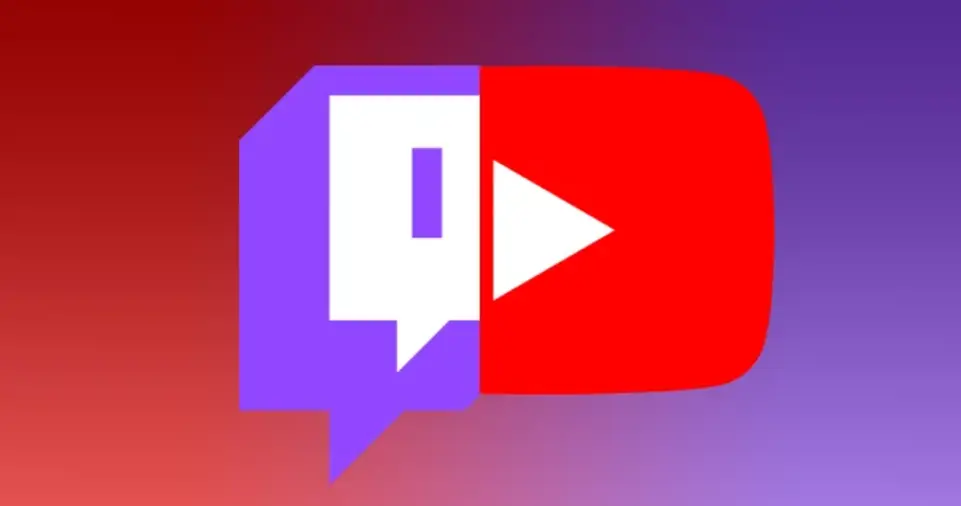
A stream key is a unique code provided by Twitch or YouTube that connects your streaming software to your account.
Without this key, your stream won’t go live.
Finding Your Stream Key
- Twitch:
- Log in to your Twitch account.
- Go to the Creator Dashboard.
- Click on Settings and select Stream.
- Copy the Stream Key provided.
- YouTube:
- Go to YouTube Studio.
- Click on Create > Go Live.
- In the Stream tab, you will find the Stream Key.
- Copy this key to paste into your streaming software.
Entering the Stream Key in OBS or Streamlabs OBS
- In OBS or Streamlabs OBS, go to the Settings tab and select the Stream section.
- Paste your Stream Key into the appropriate field for Twitch or YouTube.
- Click OK or Apply to save your settings.
Set Up Your Stream Layout (Scenes and Sources)
Once your software is ready and your stream key is configured, it’s time to set up the layout of your stream.
In OBS or Streamlabs, this is done by creating “scenes” and adding “sources” to those scenes.
What Are Scenes and Sources?
- Scenes: Scenes are essentially the different “views” that your viewers will see during your stream. For example, you can create one scene for your game, another for your webcam feed, and a third for a “Be Right Back” screen.
- Sources: Sources are the individual elements that make up a scene. These can include:
- Game Capture: This captures your gameplay.
- Webcam: Your live video feed.
- Audio: Mic and game sound.
- Images/Overlays: Graphics like stream alerts, logos, and overlays.
- Browser: This can be used to display chat or other web-based elements.
How to Set Up Scenes and Sources
- Open OBS or Streamlabs OBS and create a new scene for your stream layout.
- Add a Game Capture source to display your gameplay.
- Add a Webcam source for your face cam.
- Add an Audio Input source for your microphone and Audio Output for game audio.
- Customize your layout by adjusting the size and position of each source.
ALSO READ: How to Set Up a Smart Home on a Budget
Test Your Stream
Before you go live, it’s important to test your setup.
Doing a private stream or test stream helps you ensure everything is working smoothly and gives you a chance to make adjustments if needed.
Test Your Audio and Video
- Start a test stream and watch it from your phone or another device to check for audio levels, lag, and video quality.
- Make sure your game is smooth and your webcam is clear.
- Adjust the volume levels to make sure your mic and game audio aren’t clashing.
Start Streaming on Twitch or YouTube
Once you’re satisfied with your setup and everything is tested, it’s time to go live.
Streaming on Twitch
- Click on Start Streaming in OBS or Streamlabs OBS.
- You’ll be live on Twitch, and your viewers will be able to watch your gameplay.
Streaming on YouTube
- In YouTube Studio, go to the Stream section and click Go Live.
- Hit the Start Streaming button in your software, and you’ll be live on YouTube.
Engage with Your Viewers
Streaming is all about building a community and keeping your audience engaged.
It’s important to interact with your viewers, respond to their comments, and create a fun and inviting atmosphere.
Chat Interaction
- Keep an eye on the chat to interact with viewers in real-time.
- Respond to comments, answer questions, and engage with your audience to build a connection.
Social Media Promotion
- Promote your stream on social media to attract new viewers.
- Share your stream link on Twitter, Facebook, Instagram, or other platforms to grow your audience.
ALSO READ: How to Write Engaging Blog Posts That Attract Readers
Optimize Your Stream for Success
Once you start streaming, it’s important to consistently improve your content and engage with your audience.
Focus on the following strategies to help your stream succeed:
Consistency
- Set a streaming schedule so viewers know when to tune in.
- Consistent streaming helps build a loyal audience and improve visibility.
Quality Content
- Ensure that your content is both entertaining and engaging.
- Mix in some humor, tips, or educational content to keep viewers interested.
Community Building
- Foster a positive community by interacting with viewers and encouraging chat engagement.
- Create a Discord or subreddit for your followers to chat outside of streams.